How to make multi-panel figures for scientific articles and journals using PowerPoint
For a case report I was writing, I had to figure out how to make multi-panel figures. You know, one large figure divided into grids with parts A, B, C, D and so on, sometimes with arrows and annotations as well?
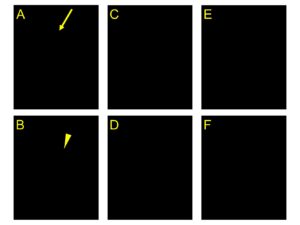
I thought this was the job of the journal’s editor, but it wasn’t.
To my surprise and frustration, information on how to make these was almost non-existent (and complicated) on the Internet.
Here’s a simple way I figured (no pun intended) using Microsoft PowerPoint. I thought I’d write about some tips I found useful for all of you novice academic writers out there.
Tip #1 – Increase the size of your PowerPoint “slide”
Since we’re making figures for the final print version, it requires more pixels (higher resolution) than if it were to be displayed on screens or webpages.
Increase the size of your “slide” to make sure the final image quality is high enough for print.
- In PowerPoint, go to the Design tab > Customise > Slide Size > Custom Slide Size
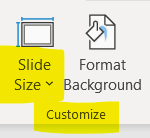

- The largest slide size is A3, so I chose that to start with. Adjust the slide size as you see fit.
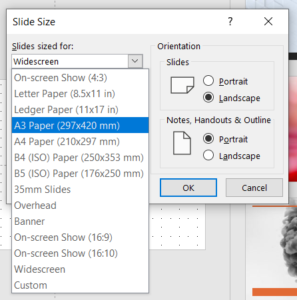
- Add your images and arrange them according to your desired layout.
- You’ll need high resolution source pictures.
Tip #2 – Use Grid and Guides to align your images
- Right click on a blank space, select all of these – Guides, Smart Guides, Gridlines
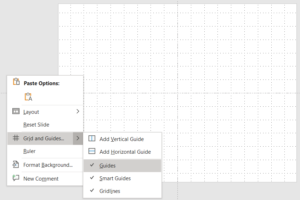
- Your images and annotations will be aligned neatly and automatically when you move and resize them.
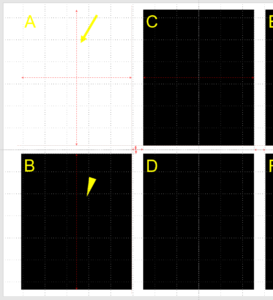
- See all the red lines and arrows when I tried to adjust figure A? PowerPoint automatically detects what else is on your slide and tells you the relationship with other images and borders.
- The same goes for annotations (letters, text) and arrows and lines.
Tip #3 – Image size
- Make sure the images on your “slide” are full size to avoid degraded image quality (remember, it will ultimately be in print)
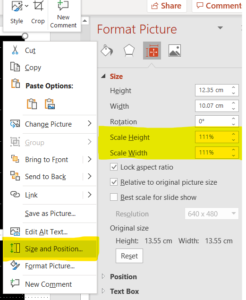
Tip #4 – Export the slide to get your final image
- Use PNG or TIFF
- Please don’t use JPEG. They’re too compressed and will degrade your final image quality
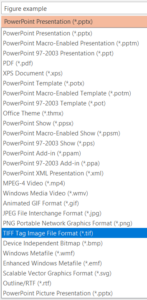
Here you go!
This sums up what I learnt when I was figuring out how to make multi-panel images. Hope this is helpful, and thank you all who took the time to read this post!
Maybe pay a visit to my ResearchGate profile as well?