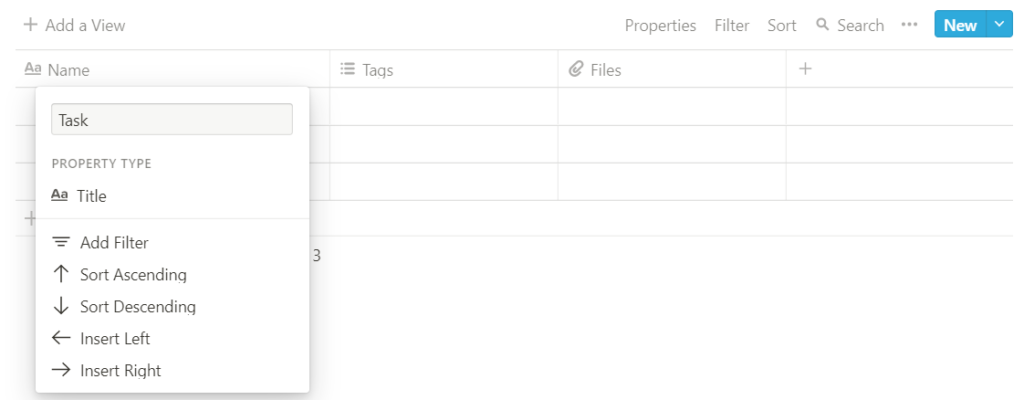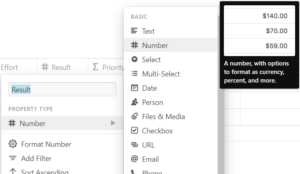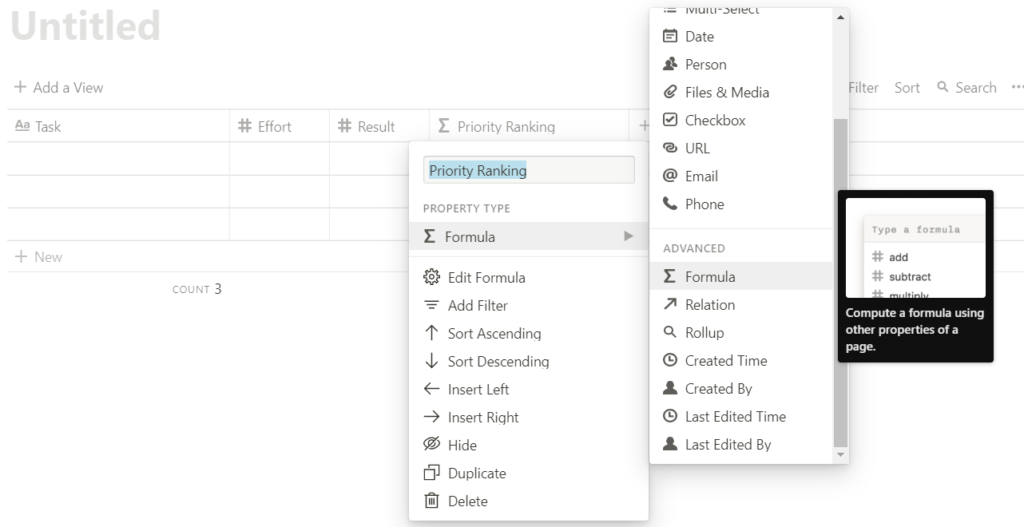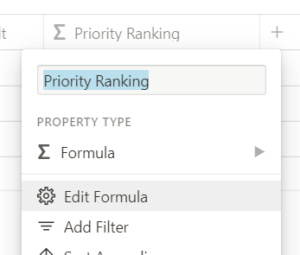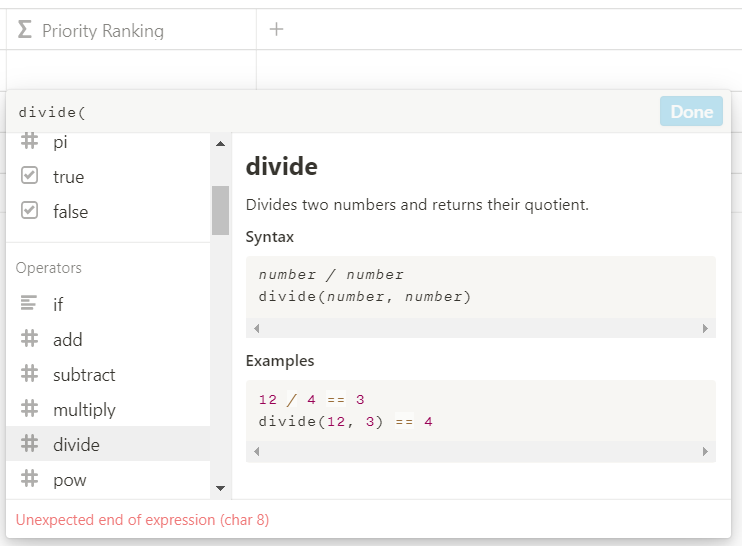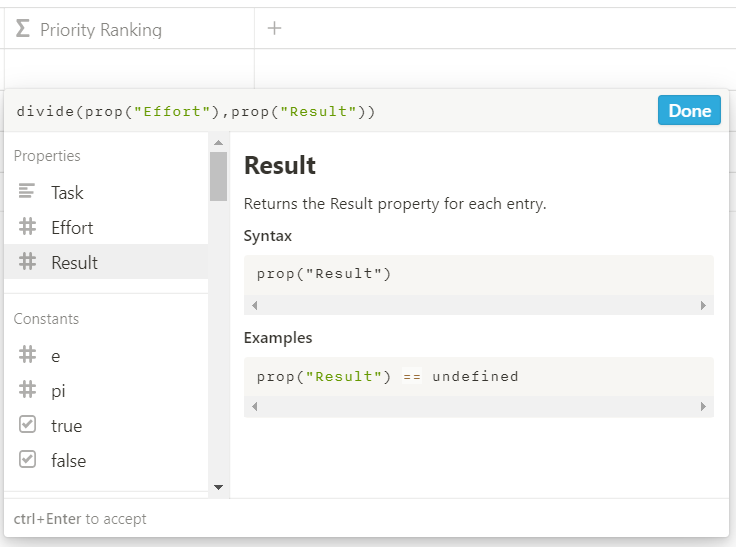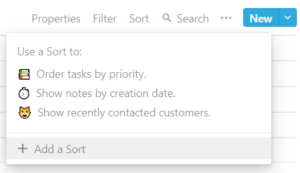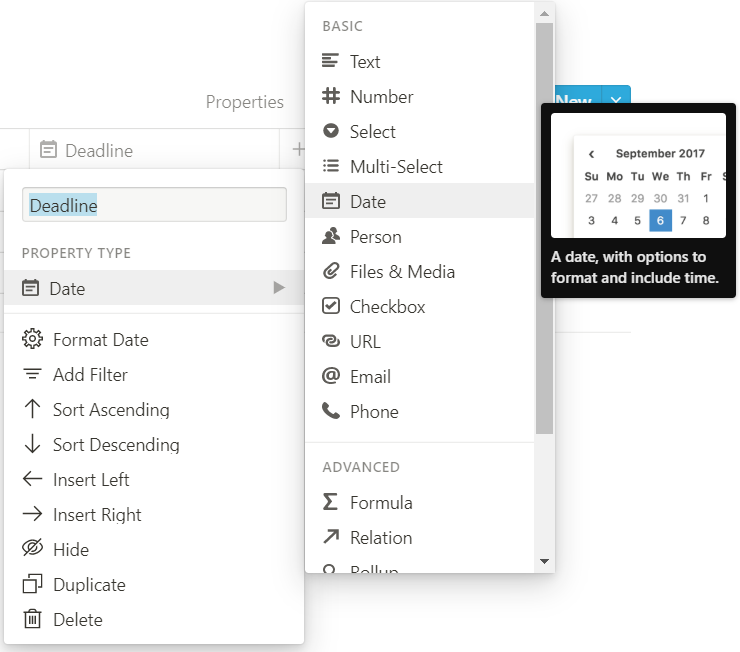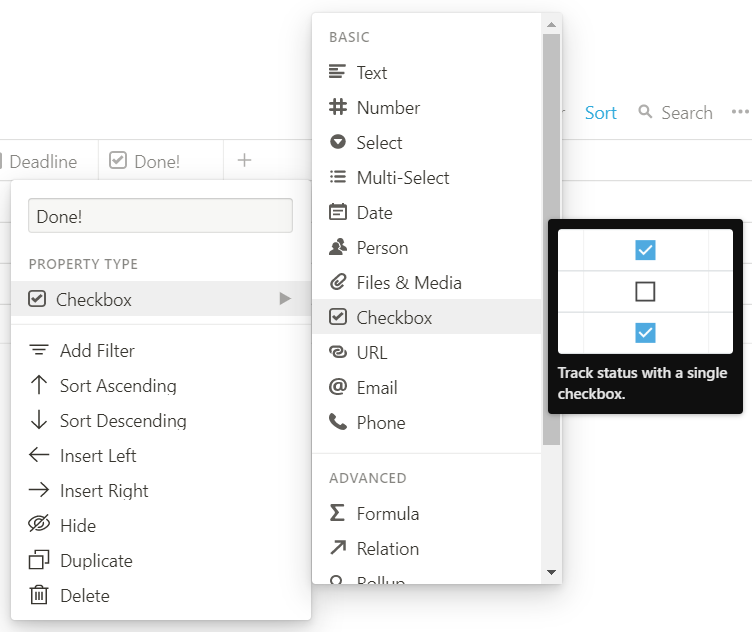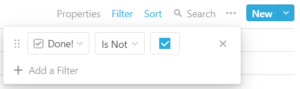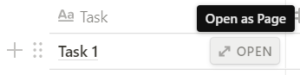How I use Notion to prioritise my to-do list with the 80/20 rule
The 80/20 Rule (also known as the Pareto principle, the law of the vital few, or the principle of factor sparsity) states that:
-
- 80% of a given effect is due to 20% of the possible causes
It’s a phenomenon known mathematically as a power law distribution, and it holds true in many situations. For instance:
-
- 80% of the land in Italy was owned by 20% of the population
- 80% of a business’ revenue comes from 20% of its customers
- 80% of accidents are caused by 20% of the hazards
When it comes to your productivity and achievements,
-
- 80% of your results come from 20% of your actions
But on the flip side,
-
- 80% of your actions are producing only 20% of your results
i.e. 80% of what you’re actually doing is pretty much a waste of time.
Prioritise your to-do list and create a Priority Ranking
Quoting Geoffrey James, the reason most time-management systems don’t work is that they tend to treat the 20% of your work that really matters equivalent to the 80% of your actions that aren’t actually all that important.
To focus on the 20% that produces most of the results, and minimise your time wasted on things that don’t really matter, he came up with a way of integrating the 80/20 rule when you prioritise your to-do list. When you make a do-to list:
-
- Prioritise each item by the amount of effort required, ranking them from 1 to 10 (with 1 being the least amount of effort)
- Estimate the potential positive results, again from 1 to 10 (with 10 being the highest impact)
Next, divide the effort by the potential. The result is what he calls the Priority Ranking. For example:
-
- Task 1: Effort 10, Result 2, Priority = 5
- Task 2: Effort 4, Result 4, Priority = 1
- Task 3: Effort 1, Result 10, Priority = 0.1
Do the tasks with the lowest Priority Ranking first. Task 3, 2, then 1. If you didn’t get to the highest priority task, it’s probably no big deal, part of the 80% that doesn’t really matter.
I personally find this super effective, and very rewarding when you get to tick off high-impact tasks with a low-effort ranking 😎. Not to mention leaving behind tasks that aren’t worth the effort.
How I use Notion for Priority Ranking
But if you’re like me, who haven’t touched maths since Calculus 2 at uni, you’d probably find it mentally challenging to do the calculations and rank the tasks in order. And as humans, we look for ways to do things more efficiently. So? Get a machine to do it!
A little bit about Notion
Notion is a new note-taking app, organisation tool, database, and “all-in-one workspace” that has emerged in 2019. It’s so powerful and does so many things it’s hard to put it into a single app category. Think of it as a hybrid of a note-taking tool (like Evernote and OneNote), a to-do list and checklist, a calendar and a spreadsheet.
I know this is a bit abstract but it’s hard to describe what Notion is without exploring the flexibility of this tool and the endless possibilities it provides. If I were still a student, Notion would easily become my everyday all-in-one note-taking, organisation and productivity app. There was even a hype about this tool amongst productivity gurus. So I encourage you to download it and try it out!
Click here to skip to the section on how to download Notion.
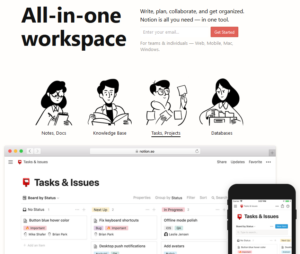
Download the template for free
I use Notion like an Excel spreadsheet to do this. Here’s what the final product looks like:
If you don’t feel like making your own, I’ve uploaded a public template to Notion.
There’s a great user community on Notion and heaps of user-uploaded templates on Notion’s website. You can duplicate any template to your Workspace and modify them to suit your needs.
Click here and duplicate my Priority Ranking System to your Notion account.
If you’d rather DIY, here are the steps:
On Notion, you start off with your own Workspace. You can create a hierarchy of Pages within your Workspace.
First, add a New Page:
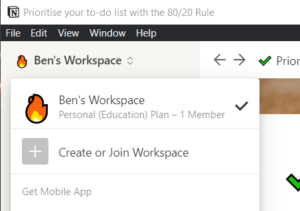
Set the Page as a Database and choose to view it as a Table.
The first column would be your tasks / to-do list. Name it whatever you like.
Put effort required in the second column. Set the property type to a # Number. (again, you can name it whatever you like)
Repeat for potential results.
Calculate the Priority Ranking in the next column. Set the property to Σ Formula.
Click Edit Formula.
Clear the formula box. Scroll down and choose divide.
Choose to divide the properties Effort by Result (or whatever you’ve named those columns). The final formula should look like this:
We’re done setting up! Now sort your tasks according to their Priority Ranking. Add a Sort.
Sort by Priority Ranking in Ascending order.
Now when I was using this system, I realised it didn’t take deadlines into account. So I added a twist and included Deadlines in my system.
Add a column with the property being 🗓 Date.
Finally, I added checkboxes to check off completed tasks.
And added a filter to show only uncompleted tasks.
More Tips
Every title is actually a Page itself! You can do whatever you want within the Page. It’s so flexible. The possibilities are endless.
The fun thing about Notion is its aesthetics. Add an emoji and cover image to any Page 😙
Get Notion
Notion is available on web browsers, as an desktop app, on Android and iOS and even as brower extensions. (i.e. on pretty much every platform)
With the free account, you start off with 1,000 free “blocks”. BUT! If you’re a student or an educator, you get a free personal account if you sign up with your institutional email address!
I’ve been using my uni email address for professional communication, but I know a lot of people don’t. I really encourage you to use your institution’s email address for professional communication. Not only do you get a free Notion Personal Account, you give a better impression on professional grounds too.
With the development of the COVID-19 pandemic and Work From Home arrangements, many organisations are using Notion as a team collaboration platform. There’s no better time to join club Notion.
I hope you find Notion as fun and intriguing to use as I do! If you have any questions, drop me a message on any of my social medial channels. Let me know how it goes 🙂
Read more
- Deep Work: Rules for Focused Success in a Distracted World by Cal Newport
- Business Without the Bullsh*t: 49 Secrets and Shortcuts You Need to Know by Geoffrey James